Log Element
The LogElement enables storing timestamp based values e.g. from a sensor into a local file to be analyzed or displayed later by the Web UI.
This enables using sensor values to be displayed in graphs in the Web UI for this element.
The LogElement also supports calculating average values based on the values given for a time period.
For this element a visualization of the values in the log files is available that shows up as a line chart:
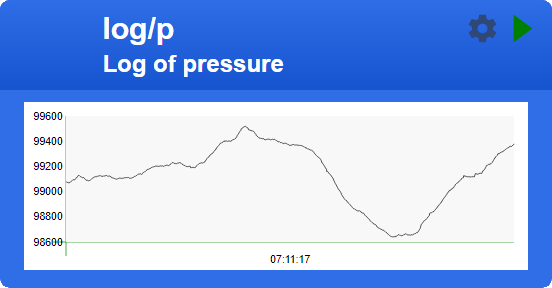
By reading the files directly they are available as sources for other purpose like analysis in excel as well.
Element Configuration
The following properties are available for configuration and operating of the element:
value - To record numeric values the value action can be sent to this element e.g. with the current sensor value.
filename - Name of the main logfile.
filesize - Maximum size of the logfile. The default is about 4 kBytes.
averagetime - This is the duration of an interval where all incoming values are used to calculate the average value. When not set every value is recorded individually.
The UI Widget of the Log Element you find on the dashboard can be configured by using the following properties:
xFormat - datatype used to the first log value on the linechart, typically a timestamp.
The default is datetime.
yFormat - datatype used to the second log value on the linechart, typically a meassured value.
The default is num.
See Line Microchart for supported data types.
From the base element implementation the following properties are available for configuration:
title – Caption text for the element. Used by the element specific cards on the dash boards.
description – A line of text that gives a short description of the device used in the web UI.
room – The location of the device.
loglevel – This property holds the element specific log level. The default value is LOGGER_LEVEL_ERR == 1.
startup – This property can be used to start the element using a different initialization phase. Possible values are “sys”, “net”, “time”. See The Startup sequence.
Configuration Example
This example shows how to configure this element:
{
"log": {
"temp": {
"title": "outside temperature",
"description": "collecting temperature values on a 10 min. interval.",
"averagetime": "00:10:00",
"filesize": "10000",
"filename": "/templog.txt",
"yFormat": "num:2"
}
}
}Element State
The following properties are available with the current values at runtime:
active - Is set to true when the element is active.
value - The last recorded value.
Example State
{
"log/t": {
"active":"true",
"value":"15.91"
}
}Implementation Details
When the configured file size is reached the current file is renamed from <filename>.txt to <filename>_old.txt and a new <filename>.txt is started.
The files format is a list of CSV values where the current javascript time (seconds since 01.01.1970) is used in the first column.
Example:
1558409166,15
1558409466,16
1558409766,18
1558410066,22
1558410366,19
1558410666,12
1558410966,9
1558411266,7
1558411566,7
1558411866,6When using the averagetime parameter a new interval is started with a first value.
The interval terminates automatically when the averagetime is over.
This results in no recordings when a sensor is not giving values.